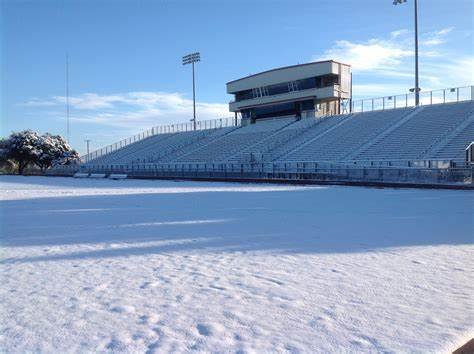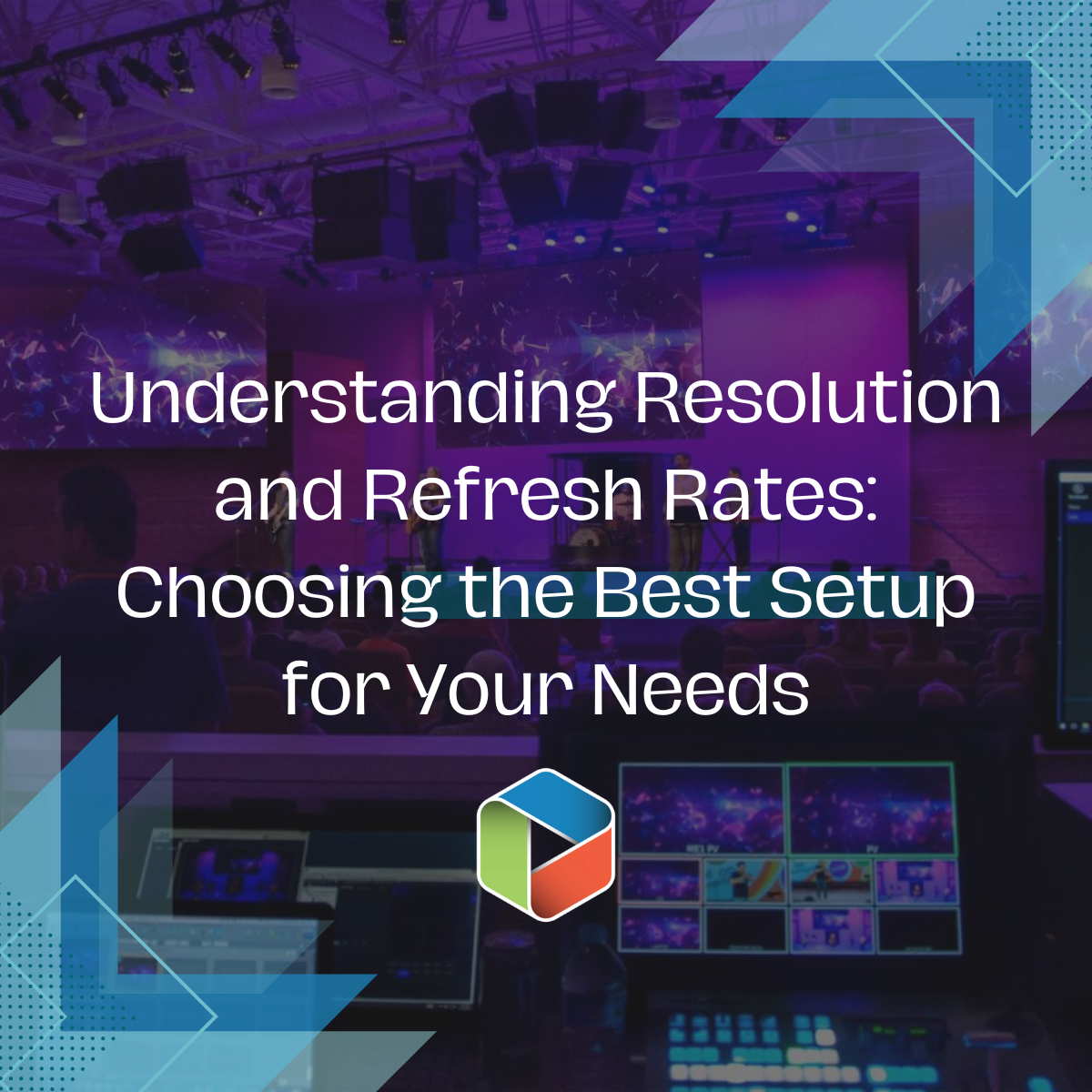Advanced Acoustic Engineering: Optimizing Sound in Large-Scale Performance Venues
In high-capacity performance environments such as stadiums, black box theaters, and auditoriums, precision-engineered acoustics are critical to delivering intelligible speech and accurate musical reproduction. Excessive reverberation, phase interference, and uncontrolled reflections can severely degrade audio quality, impacting both performers and audiences. A comprehensive approach to acoustic treatment—balancing absorption, diffusion, bass management, and system optimization—is essential for achieving uniform, high-fidelity sound coverage.
1. Reverberation Control Through Strategic Absorption
Effective absorption reduces excessive reflections while preserving natural room acoustics. High-performance materials should be applied with consideration to frequency response, spatial distribution, and decay characteristics. Key implementations include:
Multi-density acoustic panels with calibrated NRC (Noise Reduction Coefficient) values to provide targeted absorption across mid-to-high frequencies.
Full-height stage drapery and acoustic curtains with variable weave density to control reflections while maintaining aesthetic integration.
Engineered acoustic flooring solutions, including high-density rubber underlays and specialized carpeting, to minimize ground-borne reflections and impact noise transmission.
2. Precision Diffusion for Even Sound Distribution
While absorption mitigates excess reverberation, diffusion ensures sound energy is evenly distributed, avoiding dead spots or excessive damping. Optimal configurations involve:
Quadratic and fractal diffusers for broadband scattering of mid- and high-frequency sound waves, preventing localization of reflections.
Ceiling-mounted reflectors with asymmetrical geometry to disperse sound energy efficiently while maintaining directivity control.
Wall-mounted phase-grating panels positioned to minimize specular reflections and improve envelopment in listening zones.
3. Overhead Acoustic Management: Baffles and Clouds
In venues with high ceilings, managing vertical reflections is critical. Overhead treatments should be implemented with consideration for venue scale and architectural constraints:
Variable-depth ceiling clouds, optimized for different frequency bands, to control flutter echoes while preserving natural ambiance.
Hanging baffle arrays, placed in mathematically determined configurations, to address long-delay reflections and standing waves.
Hybrid absorptive-reflective ceiling systems that maintain energy in the space without excessive high-frequency attenuation.
4. Low-Frequency Control: Targeted Bass Absorption
Large venues often suffer from uncontrolled low-frequency energy, leading to modal buildup and resonance issues. Effective bass management solutions include:
Broadband bass traps utilizing porous absorption with extended low-end efficiency to address wide-spectrum low-frequency reflections.
Membrane and Helmholtz resonators, strategically tuned to mitigate dominant room modes and standing waves.
Corner-loaded and pressure-zone absorbers designed for maximum efficiency in mitigating subharmonic accumulation.
5. Precision Speaker System Design & Deployment
Acoustic treatment and speaker placement must be designed in tandem to ensure optimized directivity, phase coherence, and SPL (Sound Pressure Level) consistency:
Time-aligned line array systems with optimized vertical dispersion to provide even coverage while minimizing destructive interference.
Point-source configurations for intimate venues, ensuring controlled propagation and reducing off-axis coloration.
Active beam-steering technology to dynamically adjust directivity patterns in real time, optimizing audience coverage while mitigating reflections.
6. Acoustic Enclosures and Sound Containment Strategies
To maintain clarity and prevent sound spillover into unintended areas, precision-engineered containment measures should be employed:
Architectural acoustic shells with calculated curvature and diffusion properties to enhance projection while preserving clarity.
Absorptive and reflective hybrid partitions, custom-built to balance sound isolation and controlled reflection within multi-use performance spaces.
Decoupled wall and ceiling assemblies featuring resilient channel systems and damping compounds to minimize structural vibration transmission.
7. External Noise Isolation & Mechanical Decoupling
Controlling environmental noise and mechanical vibrations is essential in high-performance venues:
Mass-loaded barrier systems incorporated into walls and ceilings to mitigate airborne sound transmission.
Precision-sealed acoustical doors and triple-glazed windows to ensure high STC (Sound Transmission Class) ratings.
Vibration isolation mounts for speaker arrays, lighting rigs, and stage equipment to prevent mechanical coupling and structural resonance.
8. Custom Acoustic Engineering & Computational Modeling
Every venue presents unique acoustic challenges that require a tailored approach. Advanced engineering methodologies include:
Predictive acoustic modeling and ray tracing simulations to assess reflection patterns, reverberation times, and sound decay characteristics.
On-site FFT (Fast Fourier Transform) analysis and real-time RTA (Real-Time Analyzer) measurements to fine-tune system performance.
Adaptive DSP (Digital Signal Processing) integration for real-time EQ adjustments based on occupancy and environmental conditions.
Partner with Infinity Sound for Industry-Leading Acoustic Solutions
At Infinity Sound, our in-house engineering team specializes in precision A/V and acoustic system design. From initial concept to final commissioning, we provide end-to-end solutions that optimize intelligibility, spatial consistency, and immersive sound reproduction. Leveraging cutting-edge modeling, premium-grade materials, and expertly calibrated systems, we ensure that your venue delivers world-class audio performance.
Connect with us to discuss a custom-engineered acoustic solution tailored to your venue’s unique needs.